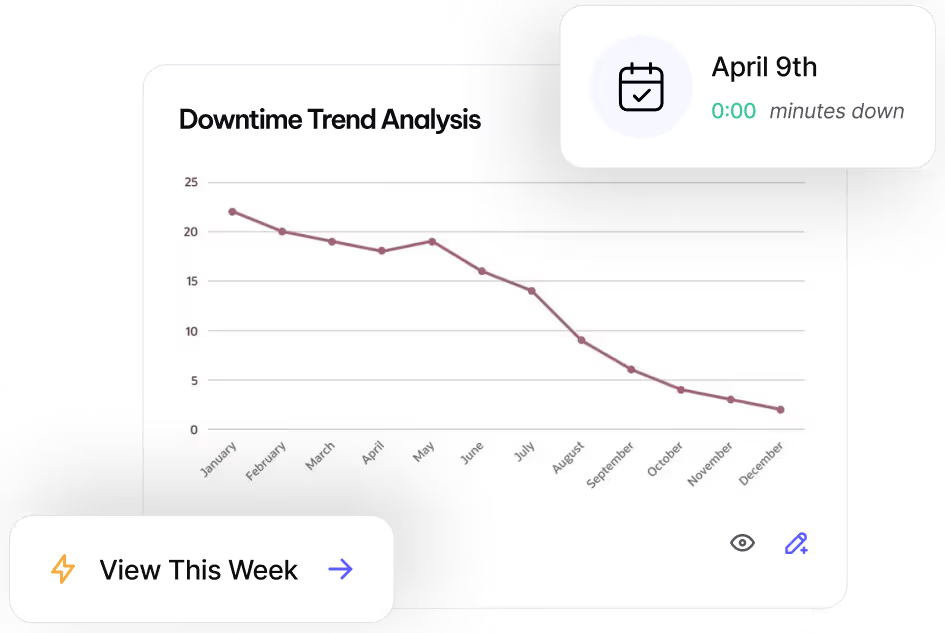Reach Operational Efficiency with
Work Order Priority
Assign priority levels to work orders so critical repairs get immediate attention.
What are Work Order Priorities?
Work Order Priority helps maintenance teams triage tasks effectively — from emergency repairs to routine, low-priority backlog items. Assigning a clear priority level ensures that critical issues receive immediate attention, while less urgent work is scheduled and planned efficiently, keeping operations smooth.
Why Use Work Order Priorities?
- Improve response times by prioritizing critical failures
- Enhance scheduling by balancing preventive, corrective, and routine work
- Streamline decision-making by defining urgency levels upfront
- Reduce downtime by ensuring urgent issues don’t get lost in the queue
How to Set Up Work Priorities
- Navigate to Work Priorities – Navigate to Work > Work Priorities.
- Create a New Priority Level – Select New and enter a priority number (higher numbers = higher urgency).
- Describe the Priority – Add a clear description to define urgency (e.g., Emergency Repair, Routine Inspection).
- Save the Priority – Select Save to finalize.
Once set up, Work Priorities can be applied directly to Work Orders during creation or editing.
Best Practices
- Standardize priority levels to align with your organization’s response strategy
- Train teams to assign priorities consistently for better work order management
- Use priority weighting (automatically calculated) to fine-tune scheduling decisions
- Review and adjust priorities regularly based on operational needs
For assistance setting up Work Priorities, reach out to MVP One Technical Support via Live Chat or support@mvpone.com.
Work Smarter with MVP One
Leave No Time for Downtime
Discover how MVP One keeps operations running at full capacity, get your demo now.