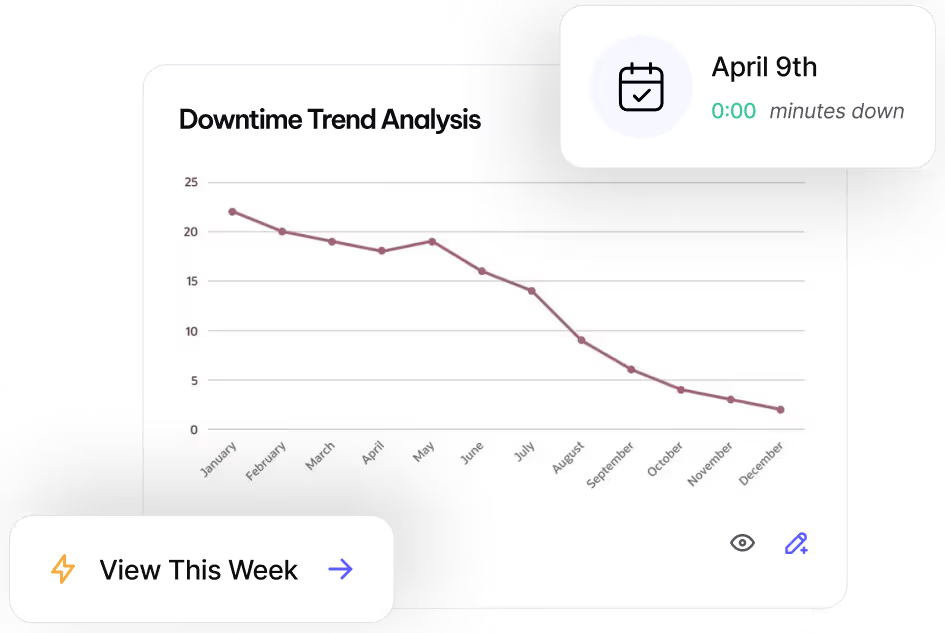Reach Operational Efficiency with
Job Plans
Standardize recurring maintenance tasks for consistent, reliable asset care.
What are Job Plans?
Streamline maintenance operations with Job Plans—predefined templates that simplify Work Order creation for recurring tasks. Whether for routine repairs, reactive maintenance, or other activities, Job Plans ensure consistency while reducing setup time.
Why Use Job Plans?
- Save time by automatically filling in Work Order details
- Ensure accuracy with predefined steps for common tasks
- Improve compliance by standardizing procedures across assets
- Reduce errors with restricted templates for specific assets or asset types
To Create a Job Plan Template
- Navigate to Job Plans – Select Work from the side menu and choose Job Plans.
- Create a New Job Plan – Select New and fill in the necessary details.
- Assign Assets (Optional) – Restrict the template to specific Assets or Asset Types, if needed.
- Save the Job Plan – Select Save to finalize.
When Creating a Work Order, Apply a Job Plan to Autofill Key Work Order Details
- Navigate to Work Orders – Select Work > Work Orders > New.
- Select the Asset – Choose the Asset ID the Work Order applies to.
- Apply a Job Plan – Select the Job Plan ID to autofill fields.
Note: If adding costs to a Job Plan, the Estimated Quantity cannot be zero.
Best Practices
- Use Job Plans to enforce best practices across all maintenance teams
- Restrict Job Plans to specific assets or asset types for added control and accuracy
- Regularly review and update Job Plans to reflect evolving maintenance needs
For assistance setting up Job Plans, contact MVP One Technical Support via Live Chat or support@mvpone.com.
Work Smarter with MVP One
Leave No Time for Downtime
Discover how MVP One keeps operations running at full capacity, get your demo now.