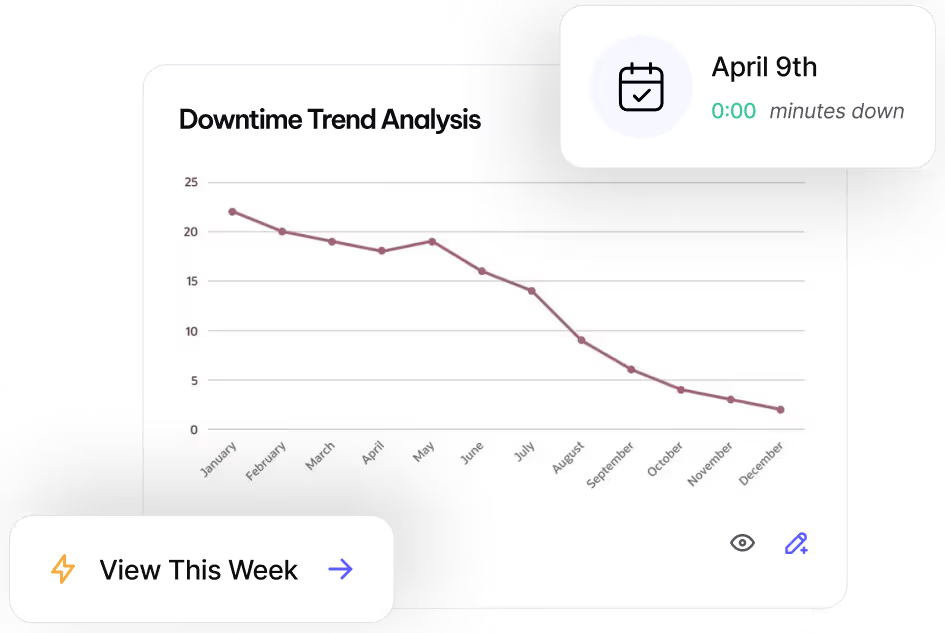Reach Operational Efficiency with
Attachments
Keep critical manuals, schematics, and repair guides accessible for every asset.
What are Attachments?
Ensure manuals, schematics, and repair guides are always available when and where they’re needed. MVP One’s Attachments feature allows you to store and link essential files directly to assets, work orders, and other records for easy access.
Why Use Attachments?
- Centralize key documents for assets and work orders
- Support multiple file types including images, PDFs, and links
- Ensure technicians have the right information to complete jobs faster
- Enable printing of critical files by converting them to image formats
How to Add Attachments
- Navigate to the record where you want to add an attachment.
- Select Edit and go to the Attachments section.
- Drag files in the file-drop area or select the Click here link.
- Choose how to attach your file:
- File Upload: Select Browse and upload your file.
- File Link: Select File Link and enter the file path.
- Web Link: Select HTTP Link and enter a webpage URL.
- Add a description to clarify the attachment’s purpose.
- Save to finalize.
How to Print Attachments with Work Orders
To print an attachment along with a Work Order, the file must be in an image format (JPG or PNG).
Convert a PDF to an Image
- Use an online PDF-to-JPG converter.
- Upload your file, convert, and download the image.
Convert Word or Excel Files to PDF
- Open the file in Word or Excel.
- Select File > Export > Create PDF/XPS Document.
- Follow the PDF-to-Image steps above.
Take a Screenshot for Quick Attachments
- Windows: Use Snipping Tool to capture and save an image.
- Mac: Press Cmd + Shift + 4 to take a screenshot.
Best Practices
- Organize attachments by adding clear descriptions.
- Use web links for large documents to save storage space.
- Convert files to images when printing is required.
Need help? Contact MVP One Technical Support via Live Chat or email support@mvpone.com.
Work Smarter with MVP One
Leave No Time for Downtime
Discover how MVP One keeps operations running at full capacity, get your demo now.