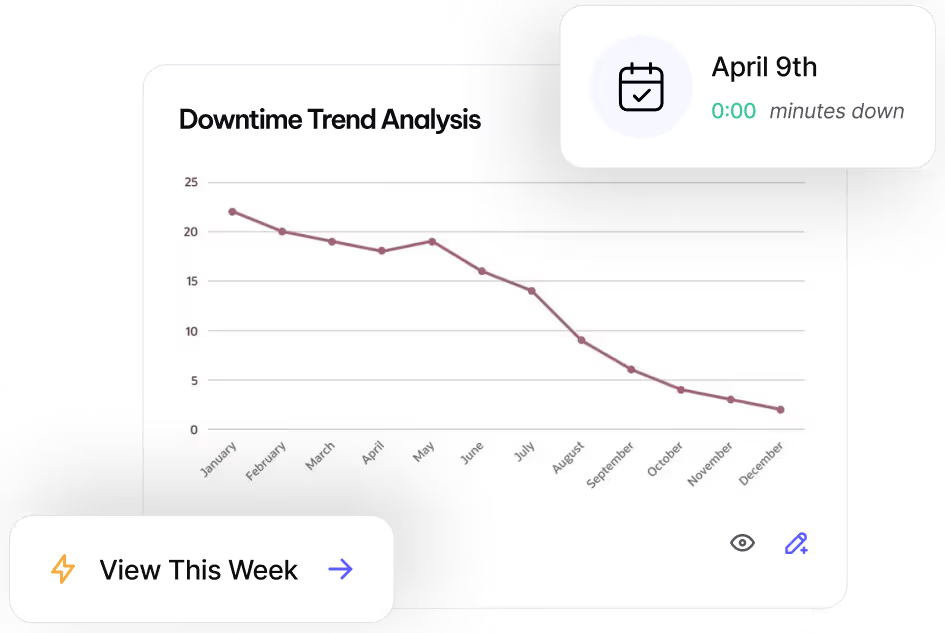Reach Operational Efficiency with
Asset Lists
Quickly access and organize assets for easier tracking and streamlined maintenance.
What are Asset Lists?
Streamline access to essential assets by limiting visibility to only what users need. Asset Lists help manage access by hiding assets that are not included in a user’s assigned list.
Why Use Asset Lists?
- Enhance security by restricting access to specific assets.
- Simplify navigation by displaying only relevant assets.
- Improve efficiency with role-based asset visibility.
How to Create an Asset List
- Navigate to Administration (bottom-left corner).
- Select Asset List and choose New.
- Name the list and choose assets to include:
- Select "All Equipment" to include an entire Asset Class.
- Add assets individually using the plus icon.
- Use Groups to include all assets within a Department, Cost Center, or Asset Type
- Save to finalize the list.
Assigning an Asset List to a User
Asset Lists are applied on the same screen where you set a user’s password and assign a role.
Note: MVP One allows a maximum of 63 Asset Lists at a time.
Best Practices
- Use descriptive names for Asset Lists to ensure clarity when assigning them to users.
- Regularly review and update lists to reflect changes in asset assignments and user roles.
- Keep lists lean — avoid unnecessary asset assignments to maintain efficiency.
- Leverage Groups to simplify management and reduce manual asset selection.
If you have questions about setting up Asset Lists, reach out to MVP One Technical Support via Live Chat or support@mvpone.com.
Work Smarter with MVP One
Leave No Time for Downtime
Discover how MVP One keeps operations running at full capacity, get your demo now.